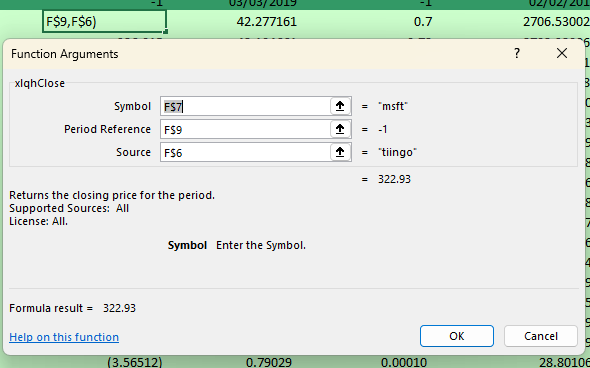Introduction
XLQ is created by QMatix and is third-party software that allows you to important data from a variety of data sources, like the Tiingo API, into Excel.
Many of our customers are looking for Tiingo integration into Excel, and XLQ one solution customers find helpful, and is also data-source agnostic. This means it’s easy to quickly switch to Tiingo if you’re already using the software.
How to Integrate the Tiingo API with XLQ
Step 1: Get your Tiingo API Token
Get your Tiingo API token here: https://www.tiingo.com/account/api/token. You may need to create a Tiingo account if you haven’t already. Accounts are free to start and a free account is great for testing this article.
Your token is the long string of random numbers and letters:
Copy and paste that token for step 3.
Step 2: Paste the token in XLQ Settings
Go to your XLQ Preferences and select “Tiingo” from the left-hand box. From there you will see a place to enter your API Token:
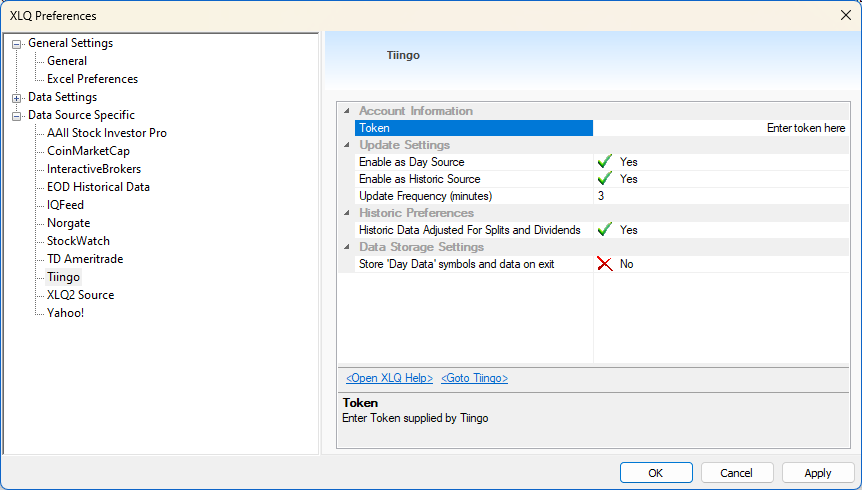
Step 3: Make a query in Excel
With the token now established, you can make a query in Excel using a function such as “xlqhClose”. When using this function, make sure to set the source as “tiingo” which will then query our servers using the API token provided in the above excel.
Check out the screenshot below as an example: